Have you ever wondered how to hard reset android phone when it stops working right? Maybe your screen is stuck, or your phone is running super slow. A hard reset can help fix these problems fast. It’s like giving your phone a fresh start. This means it clears out all the apps, settings, and other stuff you added, and brings the phone back to the way it was when it was new. Many people do this when their phone keeps freezing or won’t turn on properly.
When you learn how to hard reset android phone, it can save you time and stress. It’s very helpful if your phone keeps crashing or acting strange. Just remember, a hard reset will erase everything on your phone. That means all your photos, messages, games, and apps will be gone unless you back them up first. That’s why you should only do a hard reset if nothing else works. Some phones have reset options in settings, while others need button presses. We’ll show you the easiest ways to do it step-by-step, even if you’ve never done it before. By the end of this guide, you’ll feel confident doing a hard reset all by yourself.
Table of Contents
What Is a Hard Reset on Android Phone
A hard reset on an Android phone means erasing everything and making the phone like new again. It clears all the apps, settings, pictures, videos, and messages that were added by the user. It does not delete the Android system, but it removes all other data. People do this when their phone has big problems, like freezing or not turning on. A hard reset helps the phone work fresh again. It’s like giving your phone a big clean-up from the inside. But be careful—once you hard reset your Android phone, you can’t get your stuff back unless you saved it before. So, a hard reset is very useful, but it should be done the right way and only when needed.
Why You Might Need to Hard Reset Your Android Phone
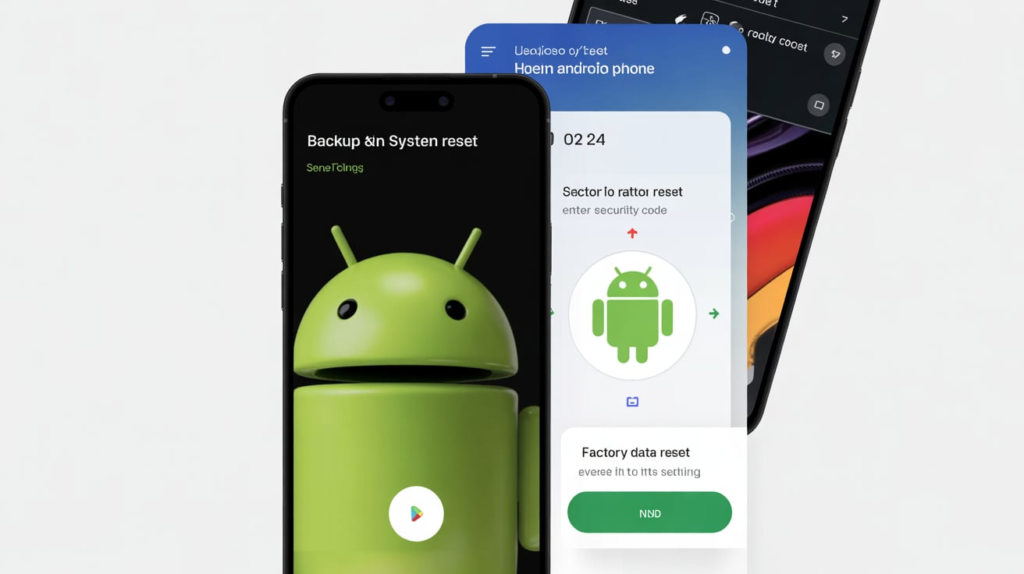
There are many times when you might need to hard reset your Android phone. Maybe your screen is stuck, or apps keep crashing again and again. Sometimes, your phone becomes very slow or won’t turn on at all. These are signs that your phone needs a fresh start. A hard reset can help fix all these problems quickly. You might also do it if you are giving your phone to someone else and want to delete all your stuff. Another reason is when viruses or bad apps mess up your phone. So, when normal ways don’t fix the phone, a hard reset is a strong solution. It helps clean up the phone and bring it back to the way it was before.
Things to Do Before You Hard Reset Android Phone
Before you hard reset your Android phone, there are some very important things to do. First, you should save all your data. This includes your pictures, videos, messages, contacts, and apps. You can back up everything to Google Drive or a computer. That way, you won’t lose anything important. Also, make sure your phone has enough battery—at least 50%—so it doesn’t turn off in the middle of the reset. Don’t forget to remove your Google account too, so the phone doesn’t stay locked after the reset. If your phone has a memory card, take it out. Doing all these steps will help you hard reset your Android phone safely, and you’ll be ready to use it again without losing anything by mistake.
How to Hard Reset Android Phone from Settings
One easy way to hard reset your Android phone is by using the Settings menu. This is the best way when your phone is still working and you can open the settings. First, go to “Settings” and scroll to “System” or “General Management,” depending on your phone. Then tap “Reset” or “Reset Options.” Choose “Factory Data Reset.” It will show you what things will be erased. Tap “Reset Phone” and then “Erase Everything.” Your phone will restart and clean itself. This may take a few minutes. After it’s done, the phone will look just like it did the first time you used it. This method is safe and simple, but remember to back up your data first so you don’t lose anything.
How to Hard Reset Android Phone Using Buttons
If your phone is frozen or the screen won’t work, you can still hard reset your Android phone using buttons. First, turn off your phone. Now press and hold a mix of buttons—usually the Power button and Volume Up (or Volume Down) button. Keep holding until you see the Android logo. This opens the recovery menu. Use the volume buttons to move up and down, and the power button to choose. Go to “Wipe data/factory reset” and select it. Then pick “Yes.” The phone will start the hard reset process. After it’s done, choose “Reboot system now.” Your phone will restart clean and ready to use. This button method is great when the phone won’t turn on or the screen is not working.
How to Hard Reset When Screen Is Locked or Frozen

If your Android phone screen is locked or frozen, don’t worry—you can still do a hard reset. First, try holding the power button until the phone turns off. Then use the button method: press and hold Power + Volume Up or Volume Down until you see the logo. This will open the recovery screen. Use the volume keys to go to “Wipe data/factory reset” and press the power button to select. Pick “Yes” to start the reset. This will delete everything and fix the frozen screen or locked system. You can use this way when you forget your PIN or pattern too. It helps make the phone work again. But don’t forget, this will remove all your data, so use carefully.
Will You Lose Everything After Hard Reset (And How to Save Data)
Yes, if you do a hard reset on your Android phone, you will lose everything that was saved on it. All your photos, videos, apps, settings, and messages will be gone. The phone goes back to the way it was when you first bought it. But don’t worry! You can save your data before you do the reset. Just back up your stuff to Google Drive, a computer, or another cloud service. Go to Settings > Google > Backup to turn it on. You can also move photos to a memory card. After resetting, you can log into your Google account and get your things back. So, the best way to keep your data safe is to back it up before the hard reset.
Hard Reset vs Soft Reset: What’s the Difference
A soft reset and a hard reset are very different. A soft reset is just turning your phone off and on again. It’s like giving your phone a short nap. This helps when the phone is slow or one app is not working right. But a hard reset is much stronger. It deletes everything and makes the phone clean like new. A hard reset is good when big problems happen, like freezing, crashing, or forgetting your password. It fixes things a soft reset can’t. Think of it like this: a soft reset is brushing your teeth, but a hard reset is going to the dentist. You should try a soft reset first. If that doesn’t help, then do a hard reset carefully.
Fixing Problems That Stay Even After a Hard Reset
Sometimes, even after doing a hard reset on your Android phone, the problem doesn’t go away. That can be frustrating. If your phone is still slow, overheating, or crashing, it may have a hardware issue. That means something inside the phone is broken. You might need help from a phone expert or service center. Another reason could be bad apps or viruses. If you restore the same old apps after the reset, the problem might come back too. So always download apps from the Play Store only. You can also update your Android version to fix bugs. If none of that works, it may be time to replace the phone. But most problems are fixed by a proper hard reset.
Tips to Keep Your Android Phone Working Without Resets

Doing a hard reset often is not a good habit. You can keep your Android phone working well without resetting it. Just follow some easy tips. First, clear unused apps and files every month. Keep your phone storage clean. Always install updates when they come. Updates fix bugs and help your phone stay healthy. Don’t download apps from strange places. Use only Google Play Store. Avoid too many apps running at once—this makes your phone slow. Also, restart your phone once every week to refresh it. Use antivirus if possible. And always back up your data often. These small habits can keep your phone happy and help you avoid the need for a hard reset too many times.
Conclusion
Doing a hard reset on your Android phone can really help when your phone is not working right. It can fix many problems like freezing, slow speed, or screen issues. But remember, it also removes everything, like photos, apps, and settings. So always save your data first. A hard reset makes the phone clean and fresh again, just like new.
You don’t need to hard reset your phone often. Try to take care of your phone by keeping it clean, not downloading bad apps, and turning it off once in a while. This helps your phone stay strong for a long time. If you do need to hard reset, now you know the safe and easy ways to do it.
FAQs
Q: What does a hard reset do to an Android phone?
A: It erases everything on the phone and makes it work like it did when it was brand new.
Q: Will I lose my photos and apps after a hard reset?
A: Yes, everything will be deleted unless you back it up first.
Q: Can I do a hard reset if my screen is frozen?
A: Yes, you can use buttons to reset your phone even if the screen doesn’t work.
Q: Is a hard reset the same as turning off the phone?
A: No, turning off is a soft reset. A hard reset deletes all data and resets everything.
Q: How do I back up my phone before a hard reset?
A: Go to Settings > Google > Backup and turn on backup to save your data to Google Drive.
