How to factory reset android phone is something many people want to learn when their phone is slow, freezing, or acting strange. A factory reset helps clean your phone and make it feel new again. It deletes all your apps, photos, and settings, just like when you first bought it. Some people do this before selling their phone, while others do it to fix problems. But don’t worry, it’s not hard at all! In this blog post, I will show you the easy way to reset your phone step by step.
Before we start, it’s super important to know what a factory reset really does. It erases everything on your phone. So, you must save your photos, videos, contacts, and any other important things before resetting. This is called a backup. After you do that, you can follow some simple steps to factory reset your Android phone safely. It works a little differently on each phone brand like Samsung, Xiaomi, or Motorola, but the steps are almost the same. I’ll guide you clearly so you don’t get confused. Let’s get your phone working like new again!
Table of Contents
What Does Factory Reset Mean on an Android Phone
A factory reset on an Android phone means wiping everything from your phone and making it like new. It deletes all your apps, photos, videos, and files. Your phone will go back to the same state it was in when you first bought it. This can help fix many problems like slow speed, too many bugs, or app crashes. It’s like giving your phone a fresh start. But be careful—once you do a factory reset, all your personal stuff is gone unless you saved it somewhere else. This is why it’s very important to understand what a factory reset does before you press that reset button on your Android phone.
Why You Might Need to Factory Reset Your Android Phone

Sometimes your phone doesn’t work the way it should. It might freeze, act slow, or crash all the time. When nothing else helps, a factory reset can fix these problems. You may also want to factory reset your Android phone if you’re giving it to someone else or selling it. This removes all your data, like messages, photos, and saved apps, so no one can see your private things. Viruses or strange apps can also make your phone unsafe, and a reset can clean them out. Think of it as cleaning your phone from the inside. It gives you a clean start, just like the first day you used your phone.
Things to Do Before You Factory Reset Your Android Phone
Before you do a factory reset on your Android phone, it’s very important to save your things. First, back up your photos, videos, and contacts. You can use Google Drive, a memory card, or your computer. Second, sign out from your Google account. This helps stop any problems after the reset, like the phone asking for your old password. Also, write down your Wi-Fi password and any app logins. If you forget them, it might be hard to set things up again later. Finally, charge your phone. The reset takes time, and your phone should have at least 50% battery. Doing these steps will make the factory reset easier and safer for your Android phone
How to Factory Reset Android Phone from Settings Menu
The easiest way to do a factory reset on your Android phone is through the settings menu. First, go to “Settings.” Then scroll down and tap “System” or “General Management,” depending on your phone brand. Next, choose “Reset” or “Reset options.” Now tap “Erase all data (factory reset).” You may be asked to enter your PIN or password. Finally, confirm your choice and wait. Your phone will restart and begin the reset process. This may take a few minutes. When it’s done, your phone will be like new. Make sure you’ve saved your important files before doing this, because everything will be deleted. This way is quick and works on most Android phones.
How to Factory Reset Android Phone Without Password or Unlock
If you forgot your phone’s password or can’t unlock it, you can still do a factory reset. First, turn off your Android phone. Now press and hold the Power and Volume Up buttons at the same time until you see the Android logo. This opens a special screen called Recovery Mode. Use the volume buttons to move and choose “Wipe data/factory reset.” Press the power button to select it. Then choose “Yes” to confirm. Your phone will erase everything and restart. This trick works for many phones but can look a little different depending on the model. Remember, this will delete everything, so only do it if you really can’t get into your phone.
How to Factory Reset Android Phone That Won’t Turn On
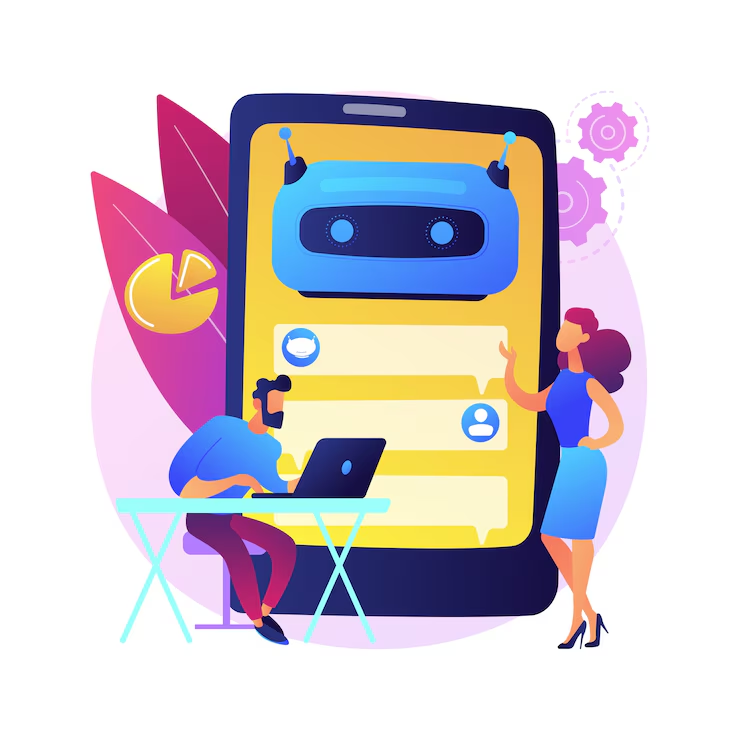
If your Android phone won’t turn on, don’t worry—there’s still a way to reset it. First, charge your phone for at least 30 minutes. Then press and hold the Power and Volume Down or Volume Up buttons together to try entering Recovery Mode. If the screen turns on, choose “Wipe data/factory reset” using the volume buttons, then press the power button to confirm. If nothing shows up, try the same steps with different button combos like Power + Volume Up + Home (on older phones). It may take a few tries. A factory reset in this case can sometimes fix phones that are stuck, frozen, or not starting properly.
How to Factory Reset Samsung, Xiaomi, and Other Android Phones
Different Android phone brands like Samsung and Xiaomi have their own ways to do a factory reset. For Samsung phones, go to “Settings,” then “General Management,” and tap “Reset.” Choose “Factory data reset” and confirm. For Xiaomi, go to “Settings,” then “About Phone,” and select “Factory Reset.” Other phones like Motorola, Oppo, or Vivo may have slightly different steps. If your phone won’t open settings, use Recovery Mode by pressing Power and Volume buttons together. No matter the brand, all factory resets delete everything. So always back up your data first. Even though the screens may look different, the goal is the same—make your phone fresh again, just like new.
How to Backup Your Data Before Factory Reset
Backing up your data before a factory reset is super important. Start by saving your photos and videos to Google Photos or a memory card. You can also move files to a computer using a USB cable. For contacts, apps, and settings, use your Google account to back them up. Go to “Settings,” then “System,” then “Backup,” and make sure it’s turned on. You can also use apps like Samsung Cloud or Xiaomi Cloud if your phone supports them. Don’t forget to back up WhatsApp chats if you use them. Once you reset your phone, you can log in again and get everything back. Backing up saves time and keeps your favorite things safe.
What Happens After You Factory Reset Your Android Phone
After a factory reset, your Android phone will look like it did when you first bought it. All your files, apps, and accounts will be gone. You’ll need to set everything up again, like picking your language, connecting to Wi-Fi, and signing into your Google account. If you made a backup before, you can bring back your photos, contacts, and app settings. Some apps may need to be downloaded again. Also, if you didn’t remove your Google account before the reset, the phone might ask for the old password. That’s why it’s important to log out first. A factory reset makes your phone clean, fast, and ready to use again.
Tips to Keep Your Android Phone Fast After Factory Reset
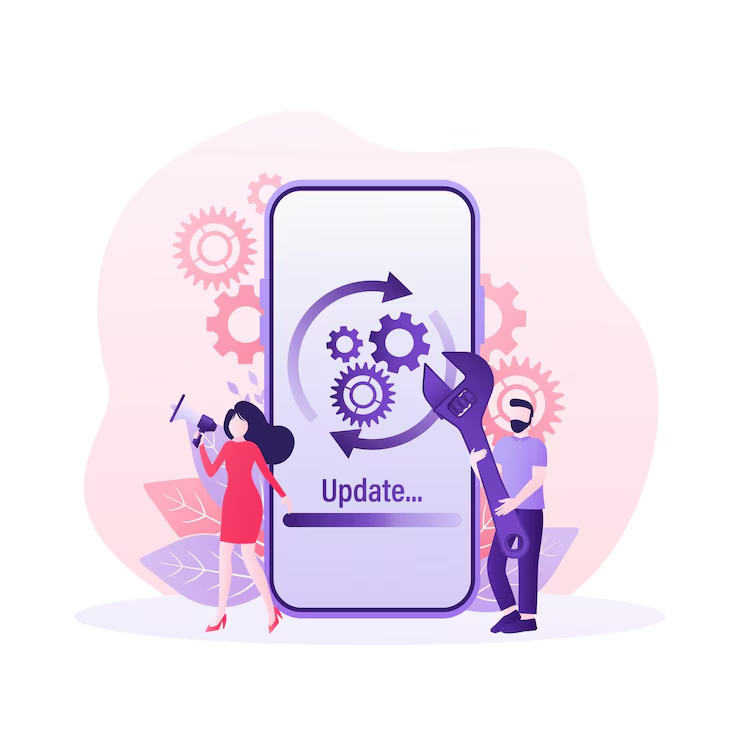
After you factory reset your Android phone, you can keep it fast by doing a few simple things. First, don’t install too many apps. Only keep the ones you really use. Second, turn off background apps that slow down your phone. You can do this in your settings. Third, keep your software updated. Updates fix bugs and help your phone work better. Also, clean up old files or junk using the built-in storage cleaner. Try not to fill your phone storage all the way. Leave some free space so the phone runs smoothly. With these small steps, your phone can stay fast and work well for a long time.
Conclusion
Factory reset is like giving your Android phone a fresh start. It removes everything and makes your phone feel new again. You should only do it when your phone has big problems or you want to sell it. Just remember to save your important stuff first.
Doing a factory reset is not hard if you follow the steps. Whether your phone is working fine or won’t turn on, you now know what to do. Always be careful and take your time. Your phone will thank you for it
FAQ
Q: What does factory reset do on an Android phone?
A: It erases everything and makes the phone like it was when new.
Q: Will factory reset delete my pictures and apps?
A: Yes, it deletes all files, apps, and settings on the phone.
Q: Can I reset my phone without a password?
A: Yes, you can use Recovery Mode if you forgot your password.
Q: Is factory reset safe for my phone?
A: Yes, it’s safe, but make sure to back up your data first.
Q: How long does a factory reset take?
A: It usually takes 5 to 10 minutes, but setup after may take longer.
